Windows 7 continues to send your personal data to Microsoft, even after
you have opted out of their Customer Experience Program, and it does it
at regularly scheduled intervals, usually in the wee small hours of the
night. Kinda makes one feel a little unsecure knowing that your
computer is reporting on you, especially without
your knowledge or approval.
But there is a way to turn off their nosy little data collector, and it's not all that difficult to do. The secret is buried inside of the system policies and Task Scheduler. The policy editor and Task Scheduler will allow you to turn off (or on) the hidden settings.
Let's start with the Group Policy Editor as there is only one setting to change here
To open the editor, click on the "Start" button on the lower left of the desktop. and
then click on "Run". In the Run box, type in gpedit.msc and then click
on the OK button
and
then click on "Run". In the Run box, type in gpedit.msc and then click
on the OK button
[If you don't have a "Run" option in the start menu click this link to find out how to turn it on]
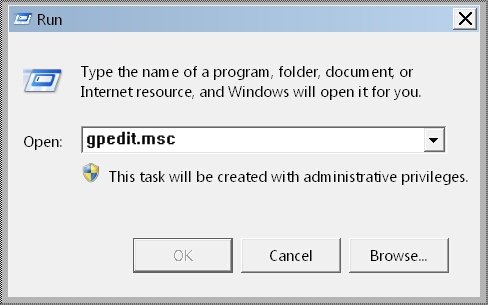
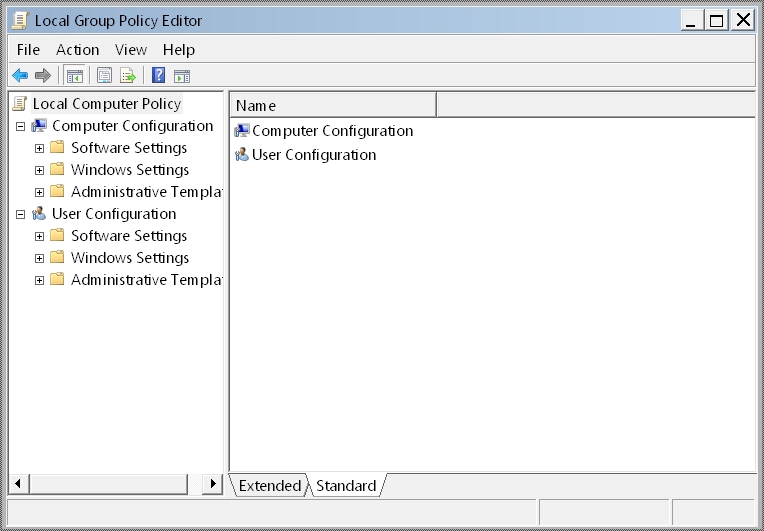
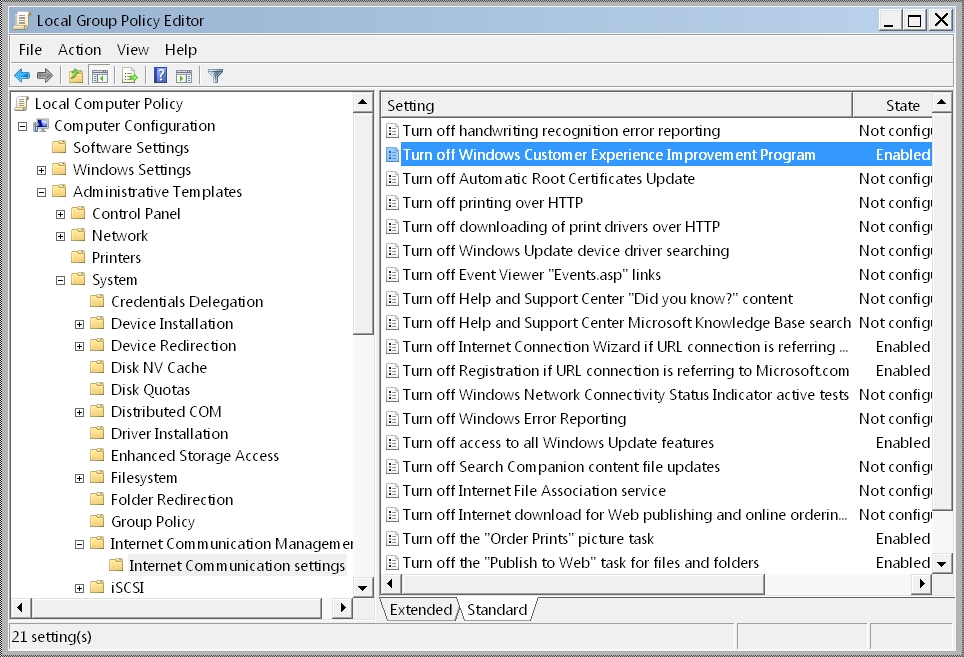
In the right hand pane, right click on "Turn off Windows Customer Experience Improvement Program" and select "Edit" from the pop-up box.
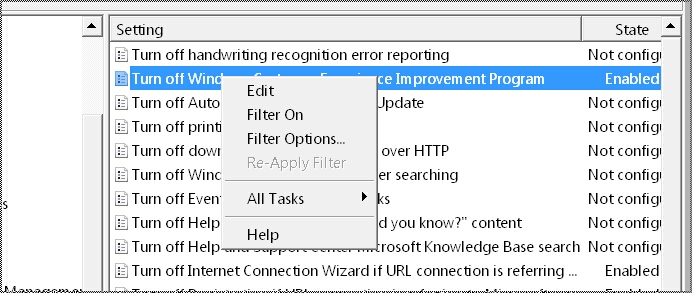
In the edit box, click on the "enabled" button and then Click "OK". Close everything and we're finished with the Group Policy Editor.
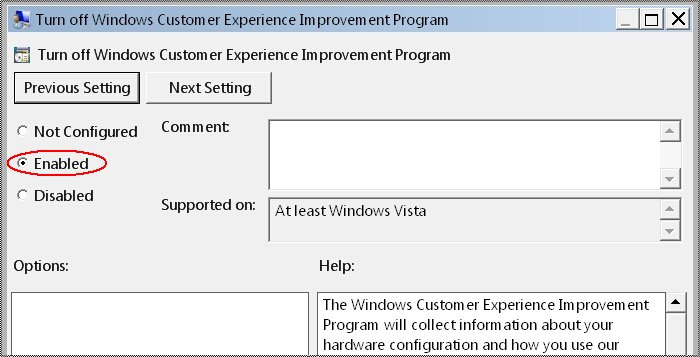
But there is a way to turn off their nosy little data collector, and it's not all that difficult to do. The secret is buried inside of the system policies and Task Scheduler. The policy editor and Task Scheduler will allow you to turn off (or on) the hidden settings.
Let's start with the Group Policy Editor as there is only one setting to change here
To open the editor, click on the "Start" button on the lower left of the desktop.
 and
then click on "Run". In the Run box, type in gpedit.msc and then click
on the OK button
and
then click on "Run". In the Run box, type in gpedit.msc and then click
on the OK button [If you don't have a "Run" option in the start menu click this link to find out how to turn it on]
This will open the
following Group Policy EDITor window.
Next, in the left window pane
under Computer
Configuration
open the Administrative Templates and then the System folder. Then
scroll down and open the Internet Communication Management folder and
click on Internet Communications settings.
In the right hand pane, right click on "Turn off Windows Customer Experience Improvement Program" and select "Edit" from the pop-up box.
In the edit box, click on the "enabled" button and then Click "OK". Close everything and we're finished with the Group Policy Editor.
_____________________________________________________________________________________________________________
.